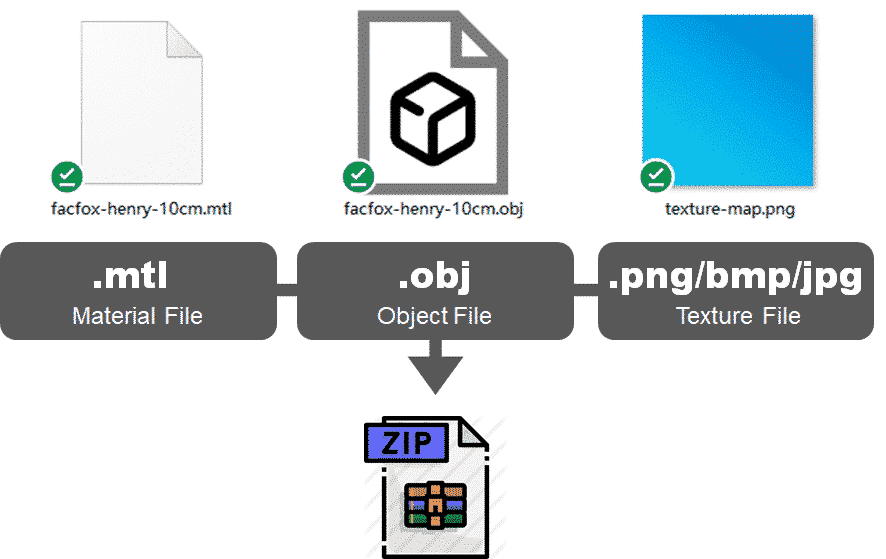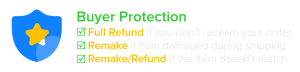How to make my parts?
- Upload CAD drawings to the canvas, supported format:
stl,obj,stp,step,igs,iges,zip(only single STL/OBJ compression allowed),png,jpg,jpeg,gif,bmp,dxf - Rescale the model if neccesary, default file unit is mm, click ŌĆśinchŌĆÖ to switch unit.
- Select material from the dropdown (search available), if the material is not listed, please submit quote request at manual review.
- Check instant price which indicates the estimated unit cost of manufacturing. Please note: The price might NOT be the final offer, there might be updates after technical review.
- Place order with secure online payment methods like PayPal and credit card.
- View order detail in your dashboard and wait for our technical review & manufacturablity check.
- We start producing if everything is checked and confirmed, if the drawing needs modification or extra payment, we will notify you via email.
- We ship the package and you wait for the delivery.
- Give us some feedback and prepare for the next project ¤Öé
About minimum order value & quantity?
There’s no MOQ for 3D printing, only minimum order value. Apart from material volume cost, there are serveral ingredients in order pricing:
- Per Material Minimum Order Value
The minimum order amount is $30 per material(SD and HD resolution are considered as same material) excluding shipping cost. If total manufacturing cost is less than $30, we will charge $30 as subtotal, so itŌĆÖs more economic to order multiple copies if your part is cheaper than $30. - Per Part Minimum Order Value
Since each parts has to be post processed manually after printing, there’ll be a minimum part cost. Normally itŌĆÖs $1.2 per part, some materials might have higher minimum part unit cost.
Supported file format?
- 3D Model:
stl,obj,stp,step,igs,iges - 2D Image:
png,jpg,jpeg,gif,bmp(It will guide you to generate a lithophane based on the image) - Zip file(.zip) with single compressed STL 3D models or single colorful OBJ file(obj+mtl+jpg)
Uploading colorful 3D model?
Yes! We support colorful OBJ 3D model upload:
You must upload .obj+ .mtl+.png/bmp/jpg in one compressed .zip folder, and don’t upload more than one OBJ file at a time, the system will fail to recognize multiple colorful OBJ files.
Upload multiple files?
No, you can only upload 1 single file per upload in this mode, no multiple stl files allowed even if you are using ZIP format (only one model will be recognized in zip folder). You can switch to bulk upload mode here.
Multiple parts in single model?
No. DO NOT combine multiple parts in one single STL or connect them with wires in single STL, it will cause more problems in manufacturing then printing them as separated parts and result in extra cost.
What is multi-part STL file?
Normally, one STL file only contains one part, like this:
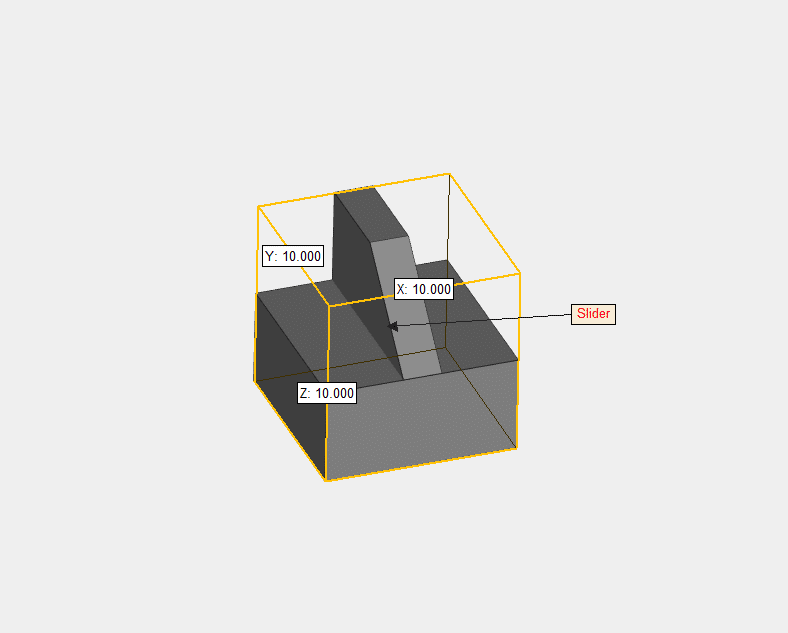
This is a single-part STL file that consists of only 1 part.
ThereŌĆÖs only 1 part in this STL file. If there are multiple parts, you should upload multiple STL files┬Āwhile┬Āeach STL contains only 1 part, like this:
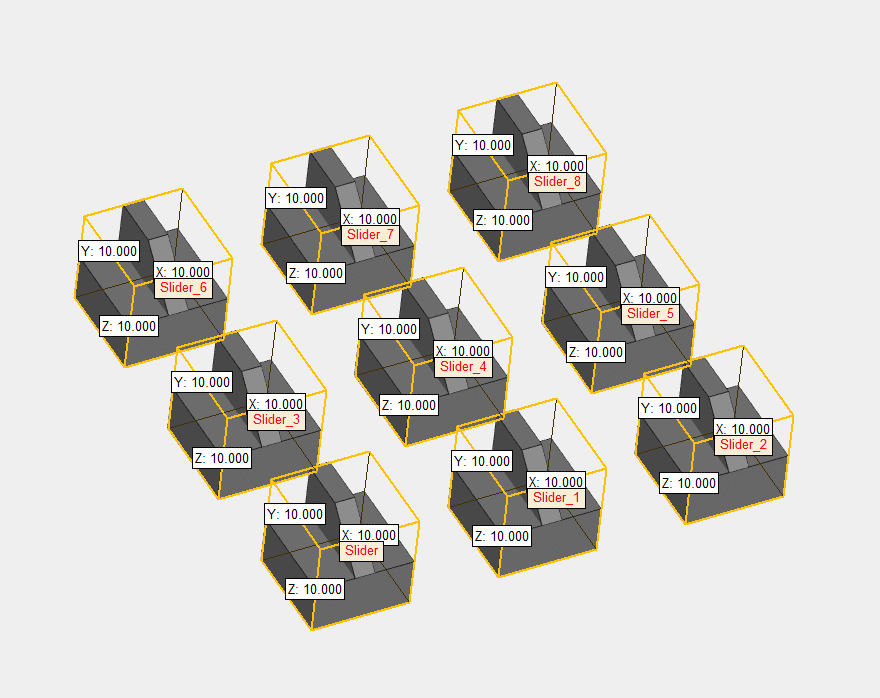
ThereŌĆÖre 9 STLs in this image, each STL contains only 1 part.
Multi-part STL is the STL file that contains multiple parts, no matter how they are merged/connected, as long as the final part number is more than 1, itŌĆÖs considered a multi-part STL. For example, this one:
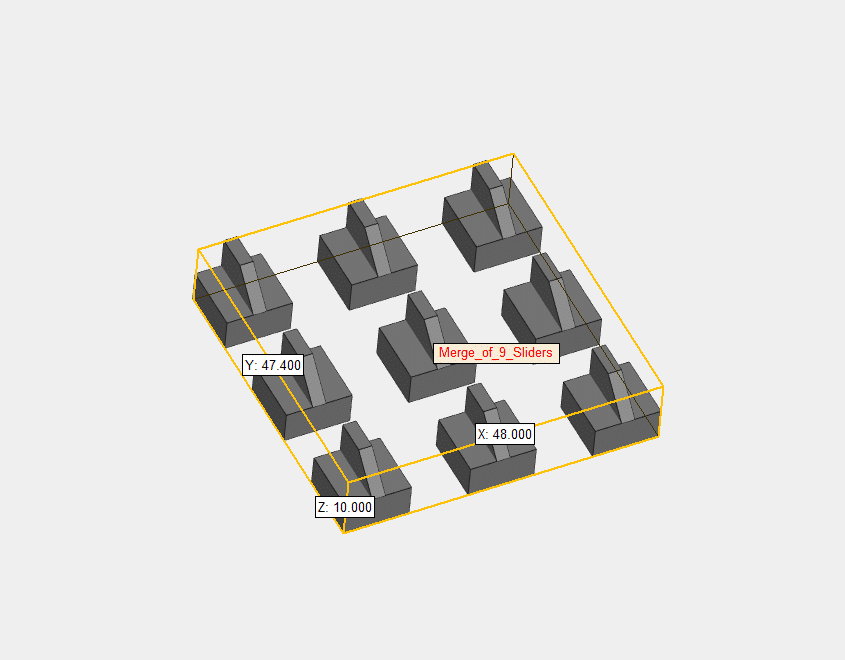
This is a multi-part STL file that has 9 parts merged in a single file.
And this kind of jointed small parts(often used in toys/miniatures):
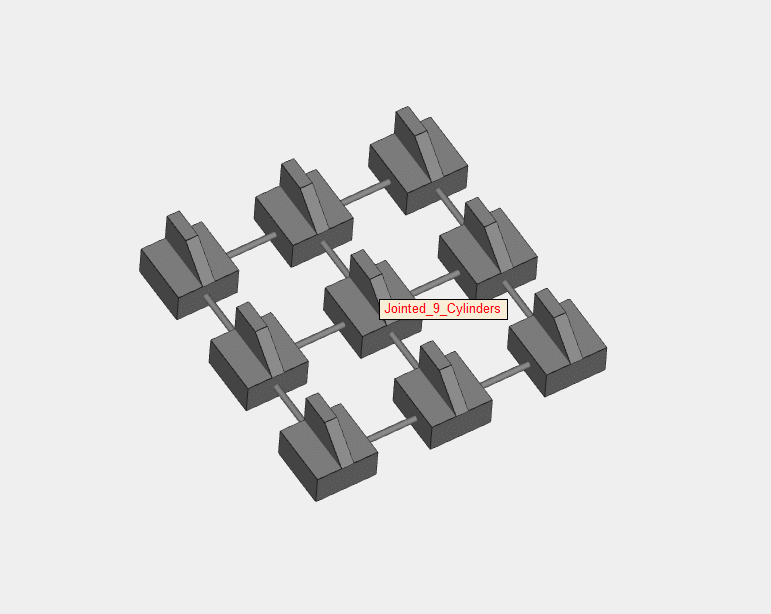
Multi-part STL file that contains 9 jointed small parts, the connectors look like injection-molded sprues.
Users might want to save the per-part cost by uploading the multi-part STLs, or just for convenience, but┬ĀDONŌĆÖT DO THAT.
The multi-part STLs will not save you any cost, on the contrary, many jointed multi-part STLs will increase the cost as the handling fee is much higher than printing them separately, as there might be more supports generated, and it will take more efforts to remove them. The merged parts will also be separated and charged per-part cost during our manual review.┬ĀExtra cost will apply to your order. To avoid the second payment, why not make it simple for both of us ¤Öé
Price changes after added to cart?
This issue often happens on broken 3D model. If there are mesh errors in your 3D model, after you rescale the model, the calculated volume might be different than actual volume.
When this happens, please contact us for a manual review or try to repair the 3D model using 3D model repairing tools like NetFabb, FreeCAD, Makeprintable to ensure there’s no mesh errors in 3D model.
Can't find some materials?
Insta3DP aims at minimize the manual effort in 3D printing quotation, however calculating the material/support/running hours of certain 3D printing process like PolyJet and DMLS is a big challenge. We will keep improving the algorithms and add more materials in the list.
Check my order status?
For Manual Review orders, you can see the order list here.
For Insta3DP orders, you can see the order detail here.
If you still have question, click to chat with us or open support ticket.
Order is being reviewed?
NOTICE: Order status and total amount might update after technical review! We’ll send you the updates via email. Possible Changes of Insta3DP Order:
- Require modification
Through our technical review, your 3D model has design errors that makes the part not manufacturable, we might need you to modify it or cancel the order. - Extra manufacturing cost
Might occur due to high complexity or high risk of producing/post processing your parts. - Extra shipping cost
Might occur due to over-weight/over-size/extended area surcharge or unpredictable special occasion. - Order cancellation
Your order might be rejected if we decide your requirement impossible to meet, or the products might violate any laws/regulations.